Add Music To Instagram Post: Hi folks welcome to my page. Are you searching how to add music to Instagram post? Don’t worry in this post we guide how to add music to Instagram post. You may already be familiar with how to add music to your Reels & Stories, but did you know you can now add music to your Instagram posts? Instagram just launched the tool, which allows marketers and creators to engage with followers in new ways.

Adding music to your Instagram feed posts will improve their quality, whether you want to share your favourite tunes, enhance your memes, or create a special feel for your photo. In this article, we’ll show you how to add music to your Instagram posts and give you some ideas for when you should utilise the tool.
Also Check:
How To Make Instagram Profile Attractive?
How To Upload High Quality Photos On Instagram?
How To Add Music To Instagram Post?
Adding music to your feed posts is a straightforward operation that occurs throughout the standard post production process. You can only add music to individual photo postings for now, not carousel ones.
STEP 1: As usual, the first step is to generate a feed post. Select your photo, make any necessary modifications, and then press the Next button.
STEP 2: You may add music below the tag once you’ve reached the caption screen. To begin, tap Add music or one of the suggested tracks.
STEP 3: Instagram will display some hot music under For you. If you have a certain artist or song in mind, use the search box at the top to find it.
- You may locate saved tunes from Reels or other Instagram posts by pressing Saved.
- When you hit Browse, you’ll get a list of moods, topics, and genres to get you started. When you select one of these categories, you’ll be presented with a list of tunes.
- Surprisingly, these sub pages also provide the number of Reels that have utilised each music, which might suggest whether or not a song is popular or trending.
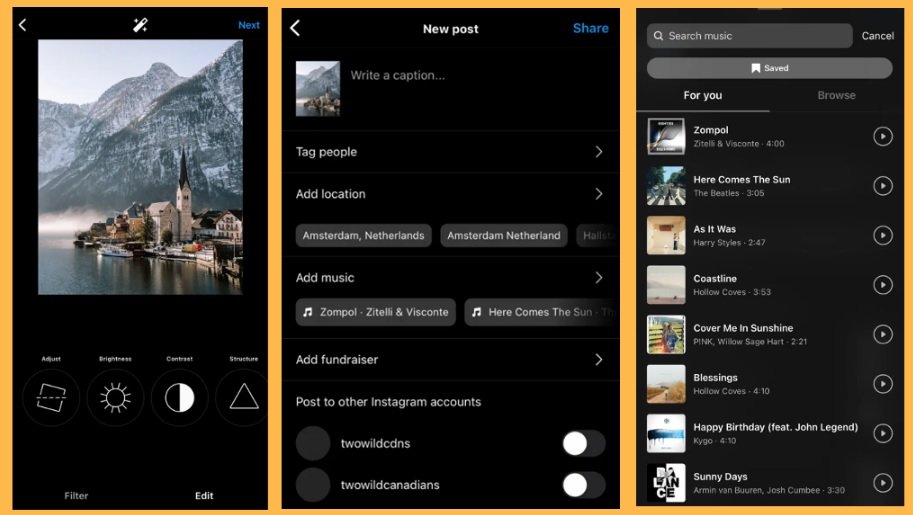
STEP 4: photo does not have a set time, you may pick how long of a clip to include in your photo. You have a choice of 5-90 seconds. The song loops after the footage concludes.
- When you choose a track, you’ll get a screen with the music and a colored bar. To begin, press the circle that says 30 to select the clip duration.
- After you’ve chosen the duration, hit Done to return to the screen with the colored bar.
- On that screen, move the bar to the section of the music you wish to hear.
- The pink spots on the grey timeline represent sections of the music where new verses or powerful beats begin, making them suitable places to position your bar.
- When you’re satisfied with the clip’s position, hit Done. Then it’s time to post!
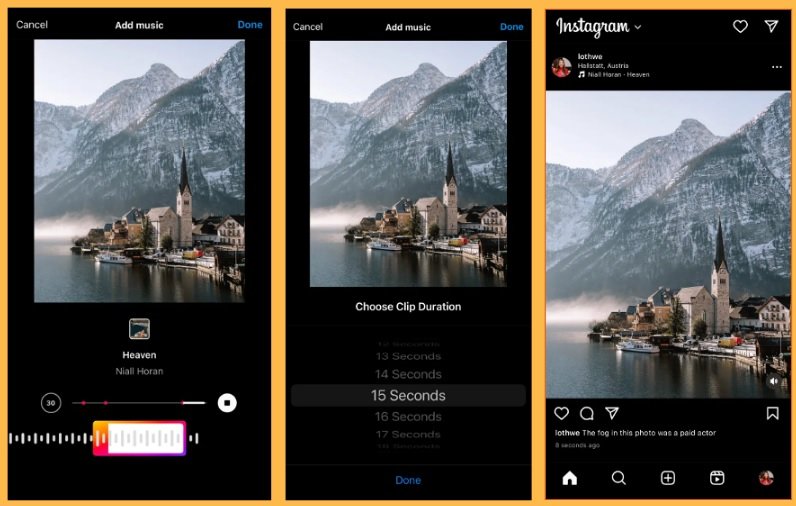
Why Add Music To Instagram Posts?
- Using trending music in a feed post may help you earn favour with the algorithm, improving the viral potential of your article.
- Adding music to Instagram photos may elevate your content and provide a more immersive & enjoyable experience for your audience.
- By adding music to your images, you can combine the sensory engagement of a movie with the beauty of a high-quality photograph.
- Photos allow you to communicate and convey your brand’s message in a multidimensional manner.
Final Words:
These are the simple steps to add music to Instagram post. we hope this how to add music to Instagram post is useful to you. If you like this how to add music to Instagram post please share it with your friends. We are regularly updating my page so keep following my page for how to add music to Instagram post updates.
Tags: how to add music to instagram post with multiple photos, how to add music to instagram post already posted,
how to add music to instagram story, how to add song to instagram post free, how to add music to instagram post in iphone, how to add music to instagram post without copyright, add music to instagram post not showing, how to add music to instagram post android.